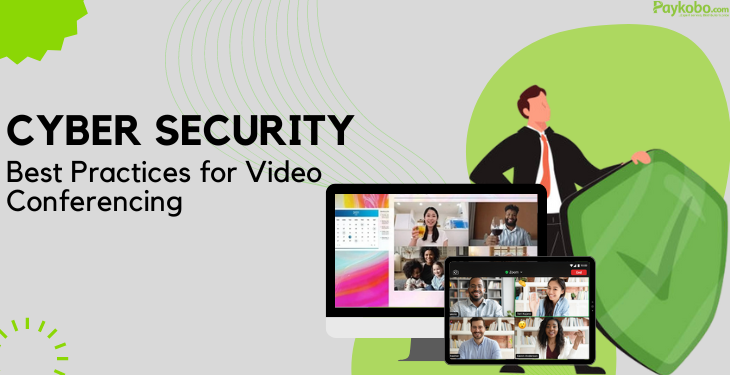Video conferencing has now become an essential part of our daily routine and with this comes the risk of cyber threats. Cybercriminals are constantly exploring ways to exploit the vulnerabilities of conferencing software and platforms in order to gain access to sensitive information.
In this blog post, we will discuss cybersecurity best practices for video conferencing to help you stay safe online and secure your sensitive information. Whether you are a remote worker or a business owner, these tips will help you keep your virtual meetings secure and private.
7 Video Conferencing Security Best Practices
Use a Secure Video Conferencing Platform
Using a secured video conferencing platform is the first step in ensuring a secured meeting. When choosing a video conference software, it is important to choose one that offers end-to-end encryption, which means that all data transmitted during the video conference is encrypted and can only be accessed or decrypted by the participants in the meetings. An additional security feature to look out for is two-factor authentication. This adds an extra layer of security by requiring a secondary form of verification, in addition to password access.
A couple of examples of well-known secure video conferencing software/platforms are Zoom, which offers end-to-end encryption for all video conferences, and Microsoft Teams, which provides two-factor authentication and encryption for its video conferencing function.
Cisco Webex also offers end-to-end encryption along with other safety features like password protection and waiting room functionality. By choosing the right video conferencing platform, you can be rest assured that your meetings remain private and secure and that sensitive information is protected from cyber threats.
Enable Waiting Room and Password Protection
"Enable Waiting Room" and "Password Protection" are two features commonly used in online meeting platforms, such as Zoom, to ensure the security and privacy of the meeting.
The Waiting Room feature allows the host/admin of the meeting to take total control of who enters the meeting. When this feature is enabled, participants who try to join the meeting will be placed in a virtual waiting room until the host manually grants them permission to join. This helps prevent uninvited guests or strangers from joining the meeting and disrupting it.
Password Protection feature adds an extra layer of security to the meeting. When this feature is enabled, the host can set a password for the meeting, which participants will need to enter before joining. This ensures that only authorised participants with the password can join the meeting and access any information shared, thus preventing unauthorised access.
Both of these features are important for ensuring the security and privacy of online meetings and are often used together by hosts to prevent unwanted disruptions or breaches of privacy.
Update Your Software
A software update is an important aspect of security awareness when it comes to video conferencing. Updating to the latest version of the software, which includes new features, bug fixes, and security updates, allows improved performance and functionality of the software.
Software developers regularly release updates to fix bugs and security vulnerabilities that have been detected from the previous version. By installing these updates, users can ensure their software is protected from potential cyber-attack or other security threats. In addition to software updates, new features, and functionality are also introduced to enhance the user experience. For example, an update to a web browser may include new tools for managing bookmarks or browsing history, while an update to a productivity suite may include new templates or formatting options.
Software updates should be checked for frequently and installed as soon as they are made available. The automatic update option is available in many software packages and can be turned on to ensure that the most recent updates are installed without user intervention. By keeping software up-to-date, users can ensure that they are getting the most out of their software and staying protected from potential security.
Use a Strong Password
Use a strong and complex password for your video conferencing account that has a mix of letters, numbers, and symbols. Avoid using the same password across several accounts, and if possible, turn on two-factor authentication.
Phishing, stolen credentials, and human error challenge your password security. With the emergence of password generator tools such as Google Password Generator, LastPass Password Generator, and so on, you can take action and improve your defense against online threats. You do not need to fuss with thinking of new passwords; simply allow the tool to generate a unique password for each account you create.
Avoid Screen Sharing Sensitive Information
Screen sharing is a common practice in a virtual meeting where one participant shares their computer screen/presentation with others. Screen sharing can enhance the communication, collaboration, and productivity of video conferencing participants. When sharing your screen, avoid sharing sensitive information such as bank account details or personal identification numbers (PINs) on your screen.
Here are some best practices to follow to avoid sharing sensitive information:
- Prepare your screen: Before sharing your screen, make sure to close any personal or sensitive information or applications that you do not want others to see. This can help tighten the security of your online presence as well as prevent distractions.
- Share only what is necessary: Share only the specific application or screen that is relevant to the meeting or discussion. Avoid sharing your entire desktop, as this can lead to privacy concerns and distractions as well.
- Minimise interruptions: Turn off notifications, and close any other applications that may reveal sensitive information during the meeting.
By following these practices, you can avoid sharing sensitive information on your screen during your virtual meetings.
Be Mindful of Your Surroundings
When starting or joining a virtual meeting, you should be mindful of your surroundings. Video conferences can reveal a lot about your personal surroundings, such as your home, family members, or belongings. It is important to be mindful of your surroundings so as to protect your privacy, and avoid sharing sensitive information unintentionally. Additionally, avoid using public Wi-Fi networks or shared devices, as they may be compromised.
End the Meeting Properly
After ending your meeting, always ensure you properly end the session. Close the video conferencing software/platform and ensure that no one is left in the meeting room. In addition to this, consider enabling the “lock meeting” feature to prevent any participants from rejoining after the meeting has ended.
Properly ending a video conference is important for several reasons, including:
- Security: If you do not end a video conference properly, it can leave your meeting open to unauthorised access, which can lead to security concerns. This can lead to data breaches, privacy violations, and other security issues.
- Confidentiality: If you discuss confidential or sensitive information during a video conference, it is important to end the meeting properly to ensure that this information is not shared with unauthorised individuals.
- Professionalism: Properly ending a video conference is a professional way to close out the meeting and shows respect for the time and attention of all participants.
Tips for ending a video conference securely
Here are a few tips for ending a video conference securely:
- Make sure all participants have left: Before ending the video conference, make sure all participants have left the meeting. Doing this can help prevent unauthorised access to the meeting after it has ended.
- End the meeting for all: Many video conferencing platforms have an option to "end meeting for all" which will automatically disconnect all participants from the meeting. This is a more secure way to end the meeting and ensure that no one is left in the meeting room.
- Disable screen sharing: If you have given participants the ability to share their screens, make sure to disable this feature before ending the meeting. This can prevent participants from sharing sensitive information after the meeting has ended.
How to use the "lock meeting" feature
Many video conferencing platforms offer a "lock meeting" feature that can help prevent unauthorised access to the meeting. Here's how to use it:
- Find the "lock meeting" feature: This feature is usually located in the toolbar or settings menu of the video conferencing platform.
- Click the "lock meeting" button: Once you have located the feature, click the "lock meeting" button to prevent new participants from joining the meeting.
Conclusion
Cyber security is everyone’s responsibility and it is important to take it seriously to protect yourself and your organisation. As more people rely on video conferencing to collaborate and communicate, it is important to implement the above tips in order to be secured and protected. Make cyber security a priority today in all your video conferences.